If you’re adventurous enough to want to build your own WordPress charity website (or maybe you just haven’t got the money to invest in an agency/freelancer to do it for you) then here’s my quick guide to how I’d go about it if I were you. If you are on a tight budget you might like to have a look at our fixed-price WordPress charity websites.
WordPress.org vs WordPress.com
First of all you should know the difference between the two types of WordPress – there’s the hosted software-as-a-service version (often referred to as wordpress.com), and the self-hosted open-source software (often referred to as wordpress.org). Here’s a blog post about the difference between the two flavours of WordPress.
You might well find that the hosted WordPress.com version is the best way to go to begin with – it definitely has the easiest learning curve. And it has the advantage of easily being able to migrate the content to the other type of WordPress (and other CMS systems) when you outgrow it. If you need more flexibility though then it’s time to dive into the self-hosted WordPress.org version…
Note: This stuff isn’t necessarily easy! If you’re going down the DIY route then you either need to be good at web coding (HTML, CSS, PHP) or, more likely, you need to have solid reserves of patience and time. I’m afraid I don’t have enough spare time of my own to help troubleshoot any issues you have, but a quick Google search will probably point you down the right path.
Installing WordPress is pretty easy thanks to its famous ‘5 minute installation’. It rarely takes that long to be honest. But building a robust, secure, accessible, user-friendly charity website that showcases your story and inspires your supporters to take action – well that’s a skill that takes years to learn.
Disclaimer: Some of the links below are affiliate ones – they generate me a small amount of money for referring customers to them. Please be reassured that I only ever use these affiliate links for products/services that I have used myself and would personally recommend.
Web hosting
First up you’re going to need some web hosting space to install your WordPress site on. Although you may have registered your domain name with one of the big providers like 123-reg, Go Daddy, 1and1, Fasthosts etc – I would very strongly recommend that you don’t also get your web hosting from them. They’re pretty rubbish.
You don’t need to pay much for your hosting, but it’s a good idea to use a provider who specialises in WordPress setups. I’ve used SiteGround for many years for this site and for many of our client sites. The cheapest tier (StartUp) will be fine for your needs. I know they have a reliable product and good customer service.
I’ve never tried them, but I’ve heard good things about 34SP and they provide free web hosting for charities. It’s definitely worth checking them out.
With most hosts, when you set up your account it’s very easy to install WordPress at any time via their Control Panel, or they’ll do it for you. If your website is hosted with different company to the one you registered your domain name with, then you’ll need to log in to your domain name Control Panel and change the DNS record so your domain name points to the WordPress site on your new web host.
The WordPress ecosystem is made up of Themes and Plugins. Roughly speaking, Themes control the look and feel of your site, whilst Plugins extend its functionality. Let’s start with Themes…
Themes
There’s thousands of WordPress Themes out there. Many are free, but the best ones tend to be ‘premium’ ones. ‘Premium’ just means that you pay for them, they aren’t intrinsically better. If you do a Google search for charity/non-profit WordPress themes then you’ll undoubtedly end on a theme shop like ThemeForest (via some blog posts with affiliate links to it).
Themeforest themes
I’m using Themeforest as a generic catch-all for all the similar Theme shops. Themeforest is just the biggest and most well-known. A lot of their themes look really nice (many have animated bits sliding into view as you scroll down the page, as is the trend these days). If you’re thinking that it maybe sounds too good to be true that you can get a beautiful website like that for $59 – then you’re mainly right. Those Themes look really nice because they use stunning stock images and they have cropped the dummy lorem ipsum text to the right length to make the design look nice.
I’ve never seen a charity website that looks nice when they’ve put some real-life content into one of those Themes. Plus they also lack virtually any flexibility for you to change the design or layout beyond tweaking the colour scheme. If your charity has access to some amazing photos and you’re happy for your site to look and exactly like the Theme demo ones – then by all means go for it. I think sooner or later though you’ll run into a problem of ‘I really need it do do this or look like that. And it simply won’t be possible using that Theme.
A special note on Divi and other page-builder themes.
Divi is one of the most popular WordPress Themes and has many happy customers. It has a lot more flexibility than the shiny looking Themeforest Themes and it’s a better option in most cases. That said, it does have its drawbacks and it’s not a tool that most agencies or freelancers would use.
Once you start to use it, you’re kind of locked in. It relies heavily on shortcodes, and if you ever want to switch Themes you’ll find that all of your pages are full of incomprehensible gobbledygook. It also often doesn’t pick the best versions of your images to use. I’ve taken over a couple of sites that used to use it and they both loaded painfully slowly because they were effectively using the original 5MB versions of the photos rather than the much smaller cropped version.
Customising simpler Themes
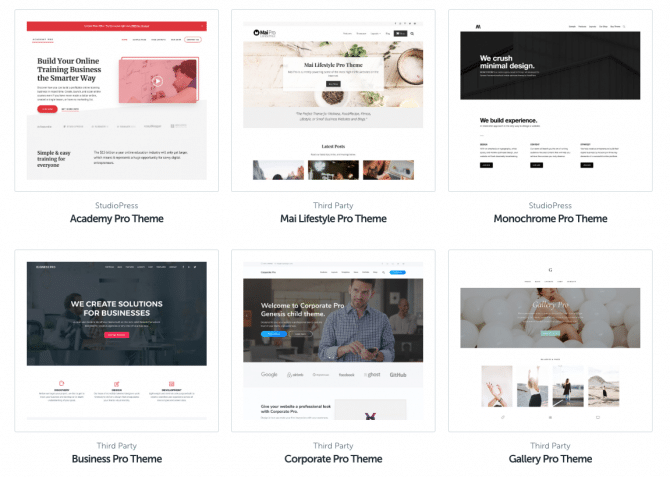
This involves more work, but if you have the time and patience it’s the most future-proof route in my opinion. You could have a look at starting from one of the default WordPress themes like TwentySeventeen, TwentyEighteen etc – those are very well coded by the people who run the WordPress.com empire.
Another popular choice is a starter Theme called Underscores – it has a learning curve and it looks very plain out of the box, but you could use a version of it that incorporates a popular framework like Bootstrap or Foundation.
The route I tend to go down is to use a WordPress framework called Genesis. It’s a popular choice and comes with its own selection of Themes that you can customise in pretty much any way you want. Personally, I tend to use my own custom Genesis Theme as the starter for all my projects, but customising one of their ‘Child Themes’ can be a really cost-effective route to go down if you can find one that looks close to what you’d want.
Gutenberg
As of today (Sept 2018) there’s a huge change on the horizon. The next major version of WordPress (version 5.0) is due to ship sometime in the next few months with a whole new content editor, nicknamed Gutenberg. It’s fair to say that it hasn’t been universally well received in the WordPress community, and many people feel that it is being rushed out before being finessed properly.
Either way, it’s yet to be seen how well many Themes and Plugins will adapt to the new Gutenberg editor – which will ultimately probably replace the need for pagebuilders like Divi, Elementor and Beaver Builder. It’s too early to tell at the moment though how that is all going to pan out.
Plugins
Just like Themes, there’s a bewildering choice of both free and premium WordPress plugins available. Again, I’m limiting myself here to ones that I use a lot and can recommend from personal experience. The premium ones are often a good choice because they’re being actively developed and are adapting to newer versions of WordPress and other plugins. That’s also really important from a security point of view.
Here’s a whistlestop tour of the eight Plugins that I’d recommend to anyone building their own charity website on WordPress.
Custom Post Types UI (CPTUI)*
The free version of this is fine for most needs. Out of the box, WordPress comes with two default types of content: Blog posts and static pages. To make it a proper CMS rather than a blogging platform you really need to make use of its Custom Post Types functionality. By treating different sorts of content differently, you can create a much better looking and functioning site. So for example case studies, news articles, fundraising events etc are all very different and should be treated as separate entities by the website. That way they can have very different templates and functionality and you can query them separately.
This plugin enables you to create those new types of content. If you don’t want to use the plugin anymore it has a nice feature whereby it exports all the PHP code you need to register the custom post types yourself.
Advanced Custom Fields (ACF)*
ACF is an indispensable tool in many WordPress developers’ toolboxes. It basically allows you to add new fields to the default Posts and Pages, as well as any new custom post types (CPTs) you create. So for example if you want to have a CPT that displays jobs with your organisation, then you might want to add a ‘closing date’ field to them. The fields are user-friendly boxes that you fill in or select when creating or editing some content. The website can query them as well – so you might want it to list them in closing date order, or hide them from the site once the closing date has passed.
WordPress has its own inbuilt custom fields functionality but hardly anyone uses it these days. The user interface (UI) of ACF is really nice, and the documentation for how to use it is really good. The free version of ACF is fine for most cases, but the $100 lifetime license for the premium version is one of the best value pieces of software you can buy.
* The two plugins above definitely have a learning curve, especially ACF. They can be a bit daunting if you’re new to WordPress and web development. With ACF you’ll need to be editing the template files of your Theme in order to get your site to display the new custom fields you created.
An alternative to using them is the offering from Toolset – in particular their Types and Views modules. I used those quite a lot in the past but moved away from them to CPTUI and ACF for building client sites. If you’re building a site for yourself you might find Toolset is easier to get to grips with and it doesn’t require any PHP template editing. It works pretty well, but it just does everything in its own unique way, and once you start using it you’re kind of stuck with it because it is providing some important functionality.
GiveWP
Give is a really good option if you want to have your own donation pages (rather than redirecting donors to JuistGiving, CAF etc). It has loads of different functionalities built in and the documentation is good, as is their customer support. The cost of it can be quite pricey though if you’re not generating a lot of donations income in return. I’ve used them on a client site before and would use them again. I tend to build my own donation forms using a form builder plugin though.
A Webforms plugin
I like and use Gravity Forms on most sites, but other people are equally loyal to Ninja Forms and Caldera Forms. If you just want a simple contact us form you could use a free plugin like Contact Form 7. I use forms for donations, event entries, contact enquiries and lots of other uses, so I prefer the flexibility of Gravity Forms.
iThemes Security
I use iThemes Security (free version) as I’m familiar with it, but there’s plenty of other security plugin options out there. You don’t technically need a plugin as WordPress is very secure out of the box. But a plugin like iThemes Security will help lock it down and keep it running smoothly.
Yoast
This isn’t a requirement, but many sites use a SEO plugin to help bolster their site’s visibility. Yoast is the most popular one out there and it will help you make your content more SEO friendly as well as provide an XML sitemap so that the search engines know how your site is structured.
Backupbuddy / Duplicator / Updraft
Your web host should be making regular backups of your website, but you really should have another copy stored somewhere else. That could be on your computer or a cloud storage solution like Dropbox. Whichever one you choose, just make sure you have proper backups. I can’t stress that enough as I’ve seen the turmoil that can be caused when charities don’t have a backup copy of their site.
Imagify / Shortpixel / TinyPNG
These aren’t vital but I’d recommend using one of them. Uploading full size images to your website is just going to use up more of your server space, and make your backups unnecessarily large. Plus in the case of those Divi-built sites, if the website is set to use the original version of am image then it could well end up loading 5MB images on your page. That’s crazy as the biggest size image your site is likely to ever use would be approx 1800px wide. These plugins can automatically resize any huge images down to a much more manageable size. They’ll look exactly the same on your site, but they’ll load much quicker. Plugins like these will easily shave off 70-90% from the size of many of your images – making your pages load much faster and saving you storage space on your web hosting.
There’s loads of written and video tutorials out there to help you learn WordPress development. That’s one of the best things about WordPress – its popularity means that the ecosystem around it is enormous.
With so many different options for building your own charity site on WordPress, it can be daunting to know which to choose. It’s definitely a trade-off between having something that is easy to get up and running vs. investing the time to build something that has more flexibility going forward.
If you’re on a small budget and have limited time to invest then I’d look at using a tool like Divi or another page builder plugin like Beaver Builder (with the caveat that Gutenberg may ultimately render them obsolete in the long run). If you have a bit more time and IT literacy then maybe try the route outlined above. The benefit of that is that plugins like ACF and CPTUI are used and understood by most WordPress developers – so if you need a bit of one-off help to get something done then pretty much any of them could do it for you.
Best of luck with your journey. Hopefully you’ll find plenty useful tips about your website content elsewhere in our blog…

